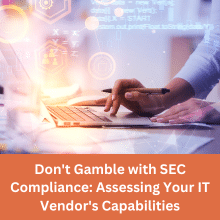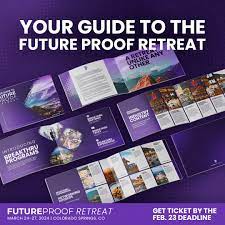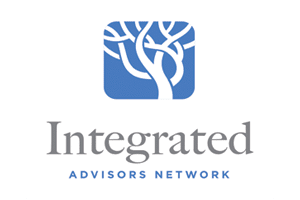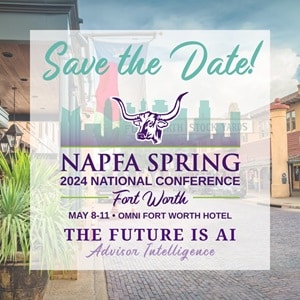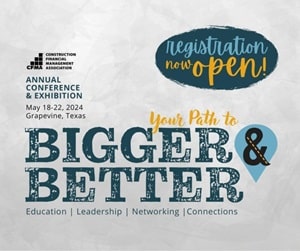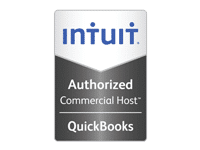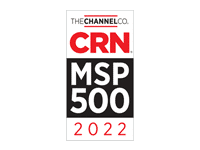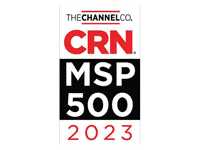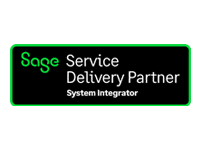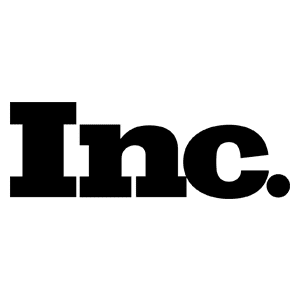World-Class Technology Solutions & IT Services
At Visory, we provide world-class technology solutions, IT support, cybersecurity and hosting services. We bring deep expertise in several industries including wealth management, accounting and construction. We place a premium on service and support to help you move your business forward with ease and confidence.


Who We Serve
Visory is a leading technology management, cybersecurity, and hosting solutions provider for accounting firms, wealth managers, construction companies and other businesses.

Wealth Management

Independent registered investment advisors (RIAs) and other wealth managers trust Visory because of our 20-year track record of keeping them secure with technology and cybersecurity solutions that comply with regulatory guidance and scale to support their needs.
Accounting

Visory brings secure hosting solutions and support to accounting firms so they can connect and collaborate from any device. Through its on-demand marketplace, Visory gives accountants the fastest, most secure and reliable cloud access to desktop applications.
Construction

Our clients in the construction industry need powerful IT management and cybersecurity tools that work on-site, in the office and on the road. We provide the secure support and management services they need to keep these businesses going.
Small & Medium Business

We believe organizations of every size should have access to world-class technology and cybersecurity. Visory brings enterprise-grade IT support, security and hosting services to small- and medium-sized businesses to help them grow, compete and thrive.
In 2022, Visory was formed through the merger of three IT and cybersecurity brands – RightSize Solutions, True North Networks, and Swizznet, uniting their strengths in enterprise-grade technology and cybersecurity services. In 2023, Visory further strengthened its leadership position in these domains by merging with Adopt Technologies, a prominent technology company. Visory offers flexible enterprise-level technology and cybersecurity solutions to support client growth, leveraging extensive technical knowledge and industry expertise for successful digital transformation.
Today as Visory, our team of professionals draws on our extensive technical knowledge and our industry expertise to help clients evolve through digital transformation.
Solutions strategically customized for client success. We don’t believe that one size fits all. Visory is committed to creating solutions that are tailored to your business objectives.
Support for business needs and future upgrades. We understand that technology is constantly evolving, and it can be challenging for businesses to keep up with the pace of change.
Security for compliance imperatives and threat mitigation. We utilize leading-edge technology to keep your business and your data safe and secure.
Visory is here to help you navigate the technology, regulatory and cybersecurity challenges that can hamper productivity and growth.
IT Support and Services
Get your IT questions answered, issues resolved and generally make your workday easier with support from our team. We call this Obsessive Support®.
Application Hosting
Manage your business applications and collaborate in real-time from any device using an enterprise-grade hosting platform that is fast, secure and reliable.
Managed Services
Rely on our industry expertise to reduce your IT burden and access the best technology solution to help your business grow.
Cybersecurity Solutions and Services
Active monitoring and implementation of cybersecurity protocols and procedures using leading edge technology keeps your business and your data safe and secure.
Compliance
Our team of professionals has the right expertise to ensure your technology and cybersecurity complies with the strictest guidance and passes regulatory muster.
Keeping up with the demands of the ever-evolving world of technology and cybersecurity can be a challenge – but that’s our job, not yours. We’d welcome the opportunity to talk with you about your needs and how we can help you find a way forward.
We’re in the news and we’re making headlines. Check out a few of the latest items featuring some of our experts.

Frank Picarello Joins Visory as SVP of Operations
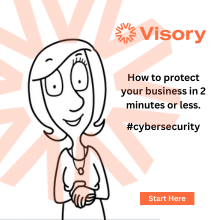
Cybersecurity 101: The Basics Explained
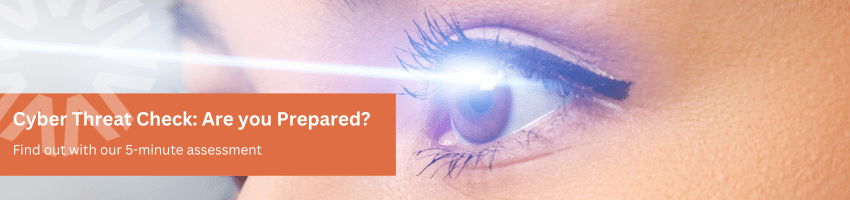
How Well Are You Protected Against Cyber Threats? Take our 5-Minute Cybersecurity Assessment.
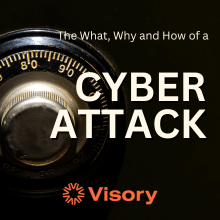
The What, Why and How of a Cyber Attack
Our team participates in many industry conferences and events across the U.S. throughout the year. Let us know if we’ll see you at the next event.
If you’re a Visory client with a question or concern, don’t wait – reach out to us! Our team is here to bring thoughtful resolution to your issues quickly.